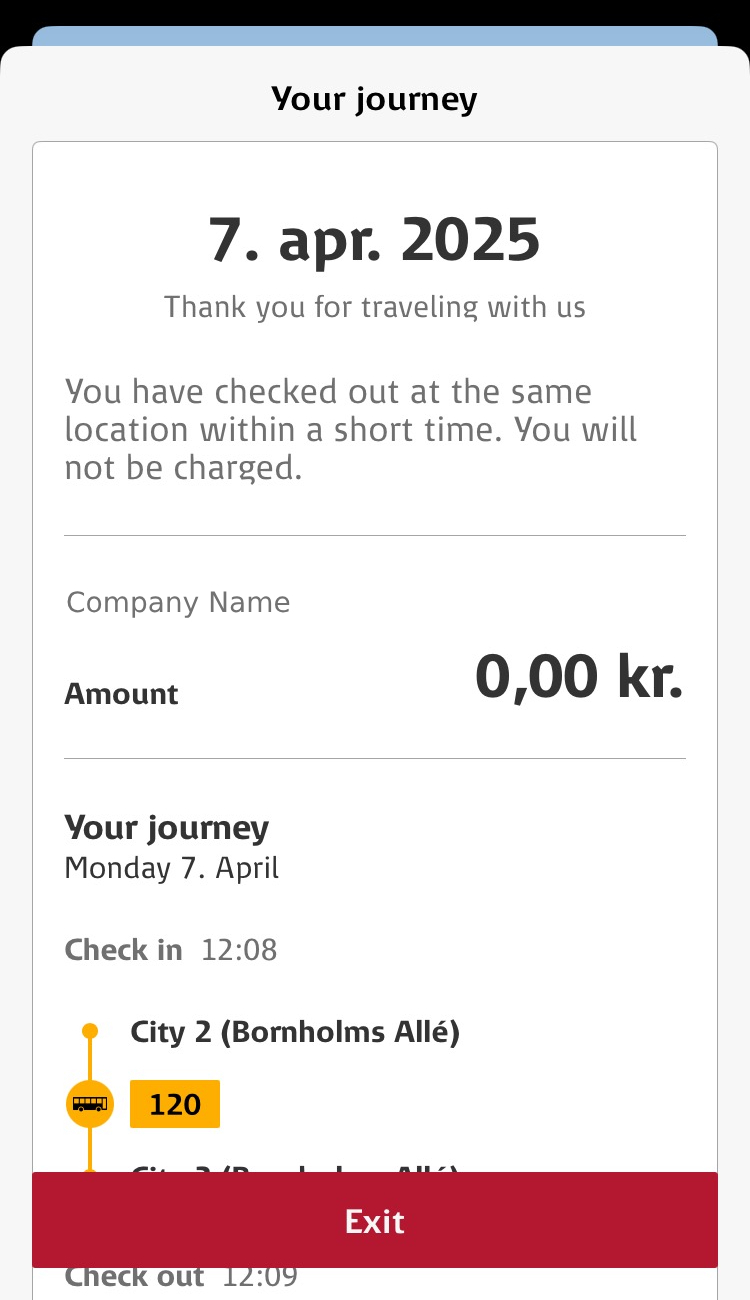1
1
To use Check-in, it must first be set up.
Press start/be on the app's home screen
Press "Get started here"
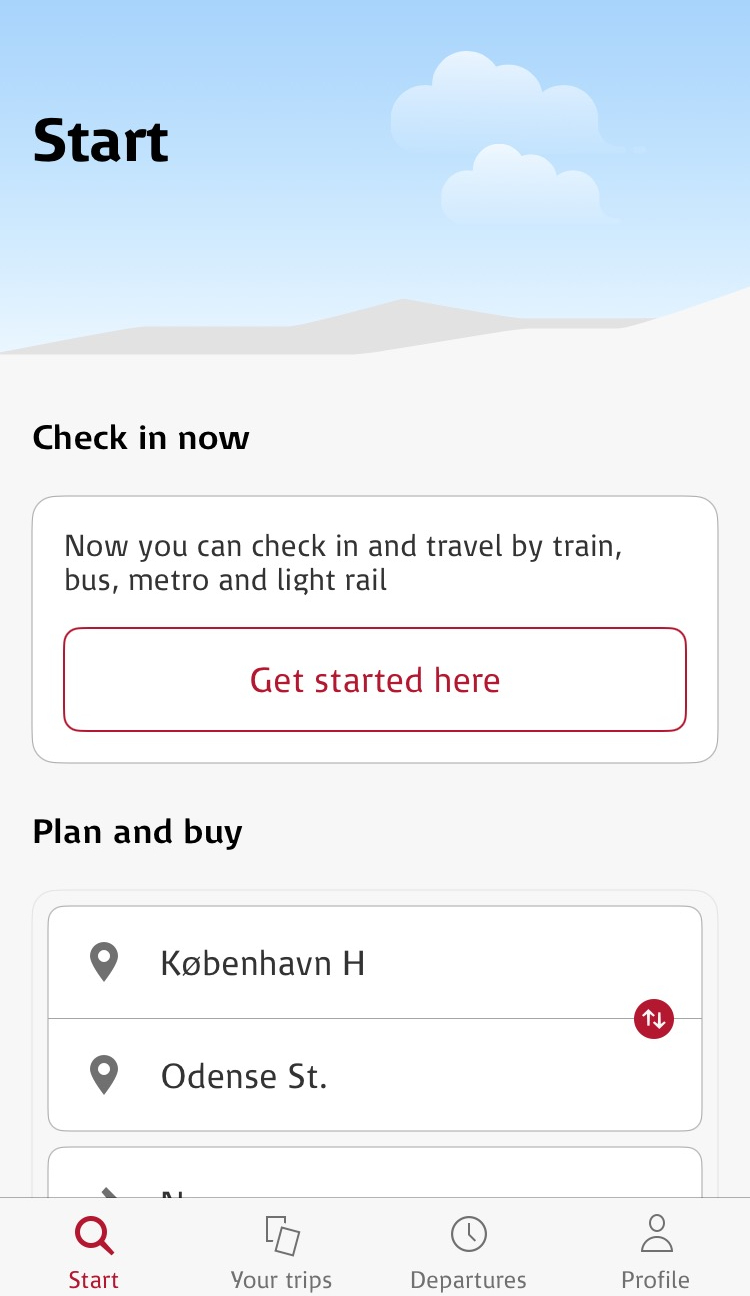
2
Allow use of "Location"
Allow "movement/use of motion fitness"
And choose the type of notification you want for "help with check-out"
Finish by pressing "Finish"
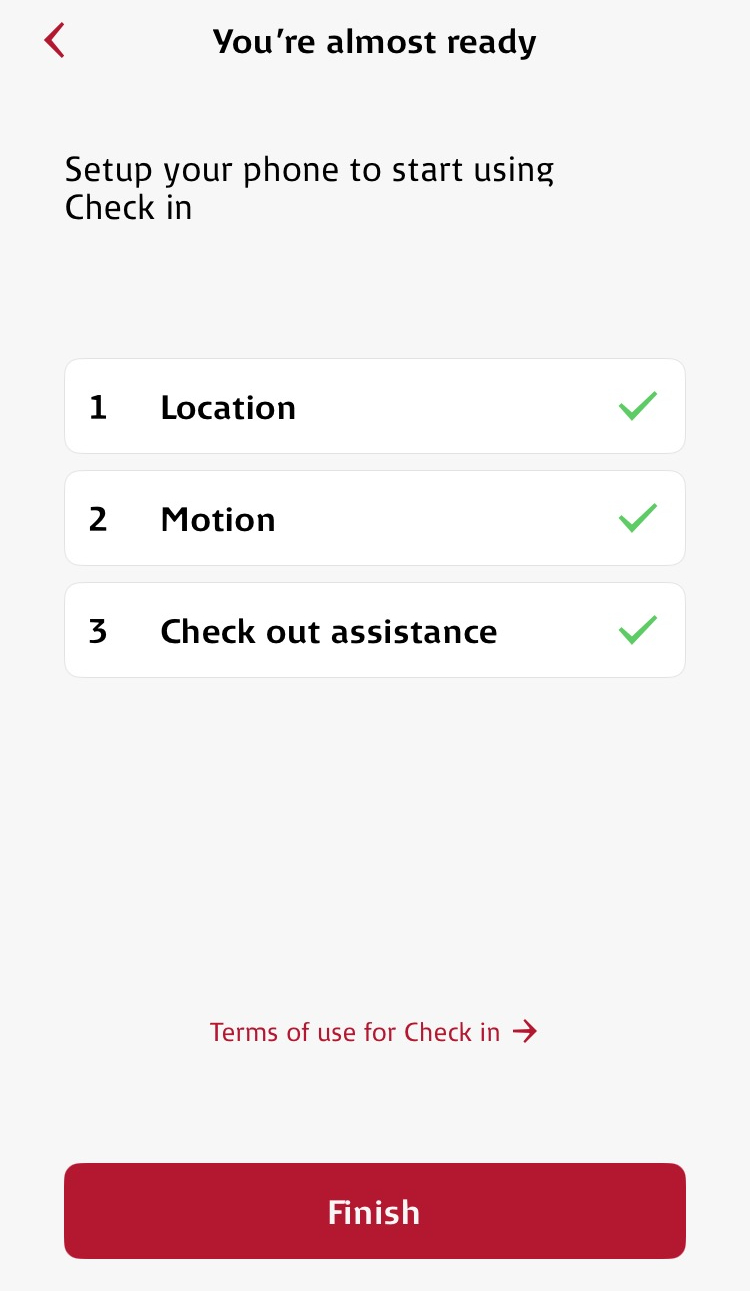
3
When you need to use check-in, you must be near a travel option, bus stop, train station, or metro station. The icons will only be displayed if you are close by.
Now select the desired departure option under "Check-in now" on the home screen (Start in the menu).

4
Press the desired journey.
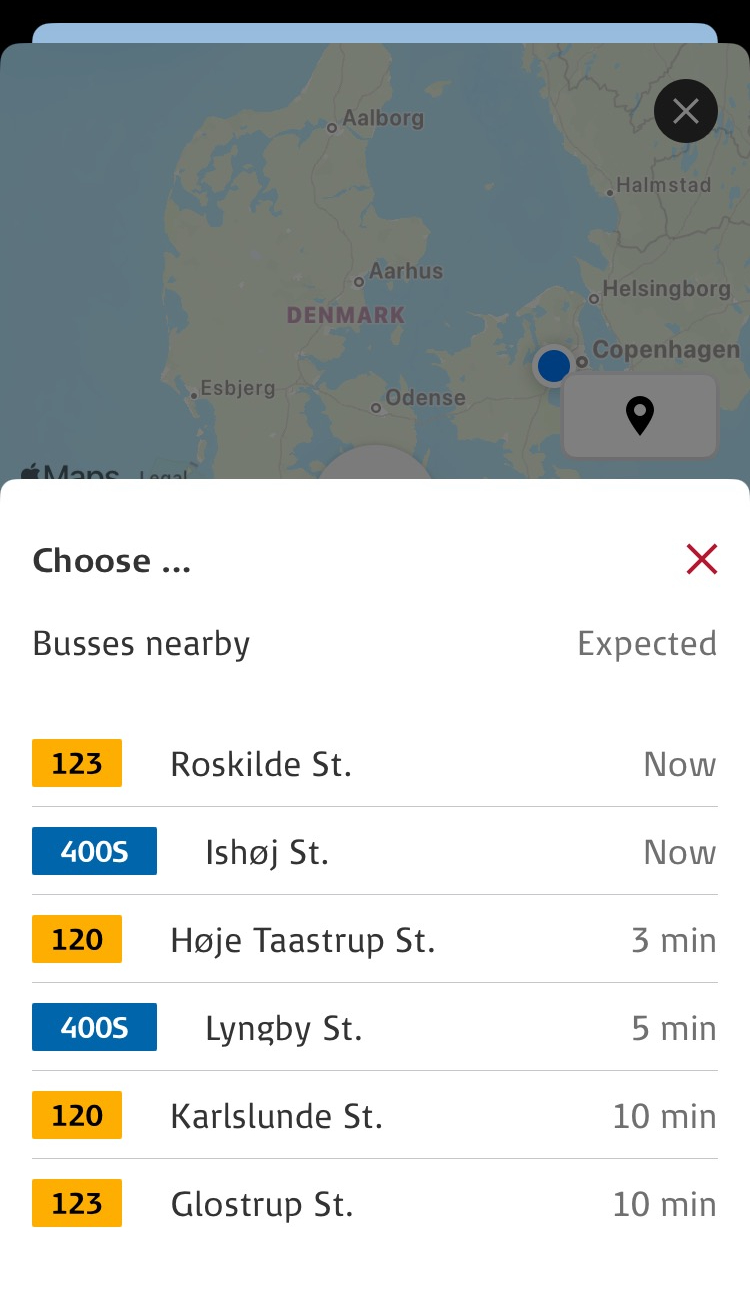
5
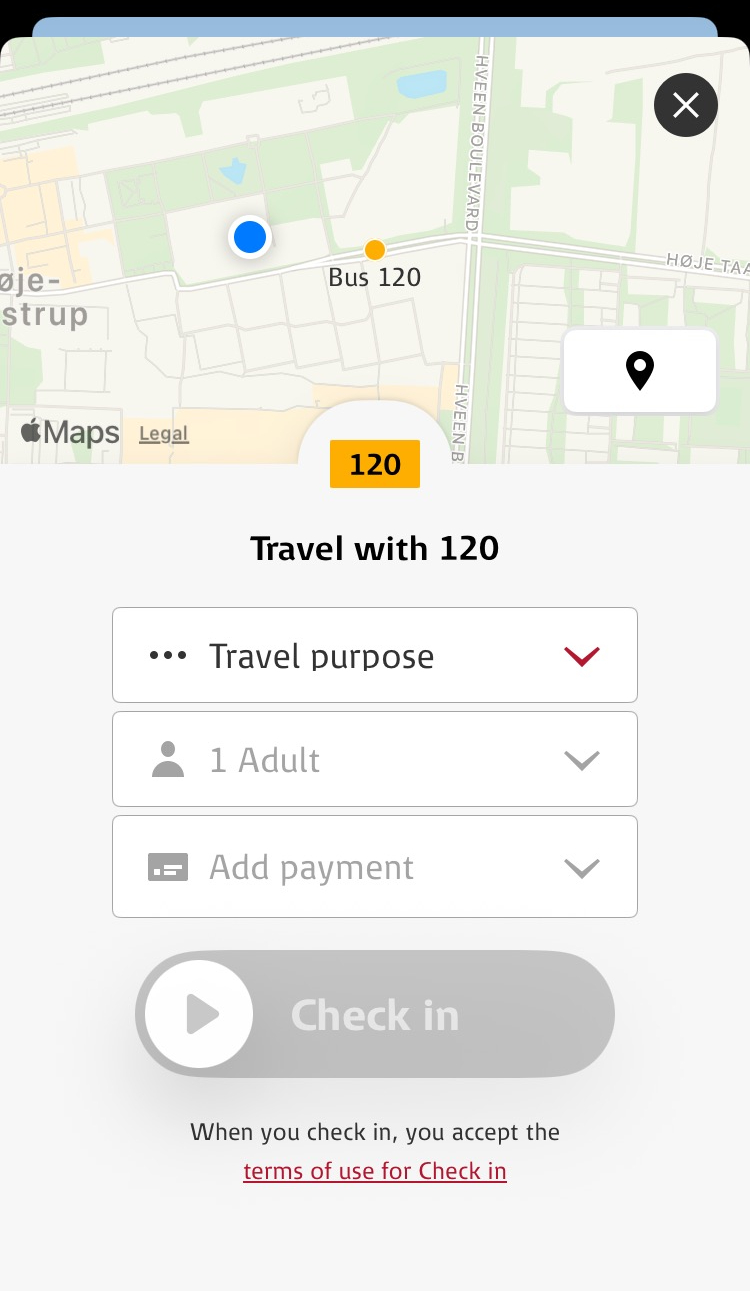
6
Choose here “Company name”
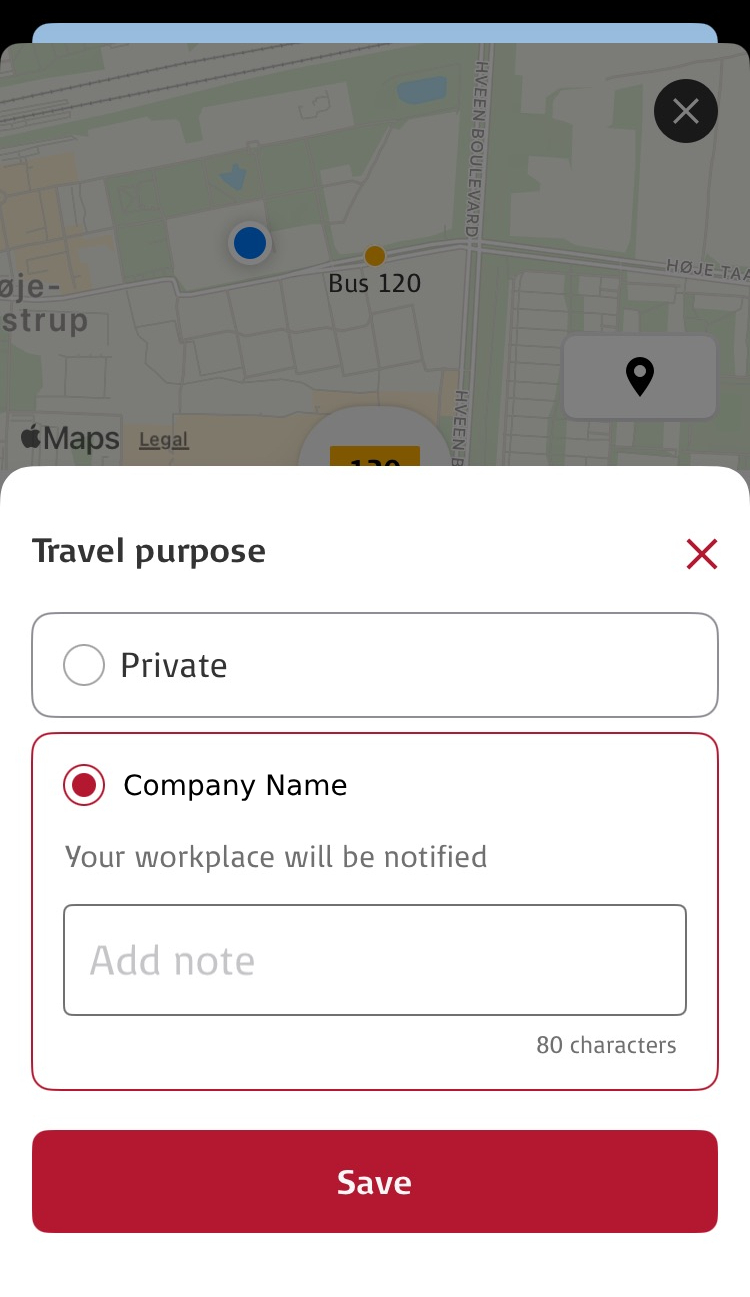
7
Now select the number of people traveling and the payment option.
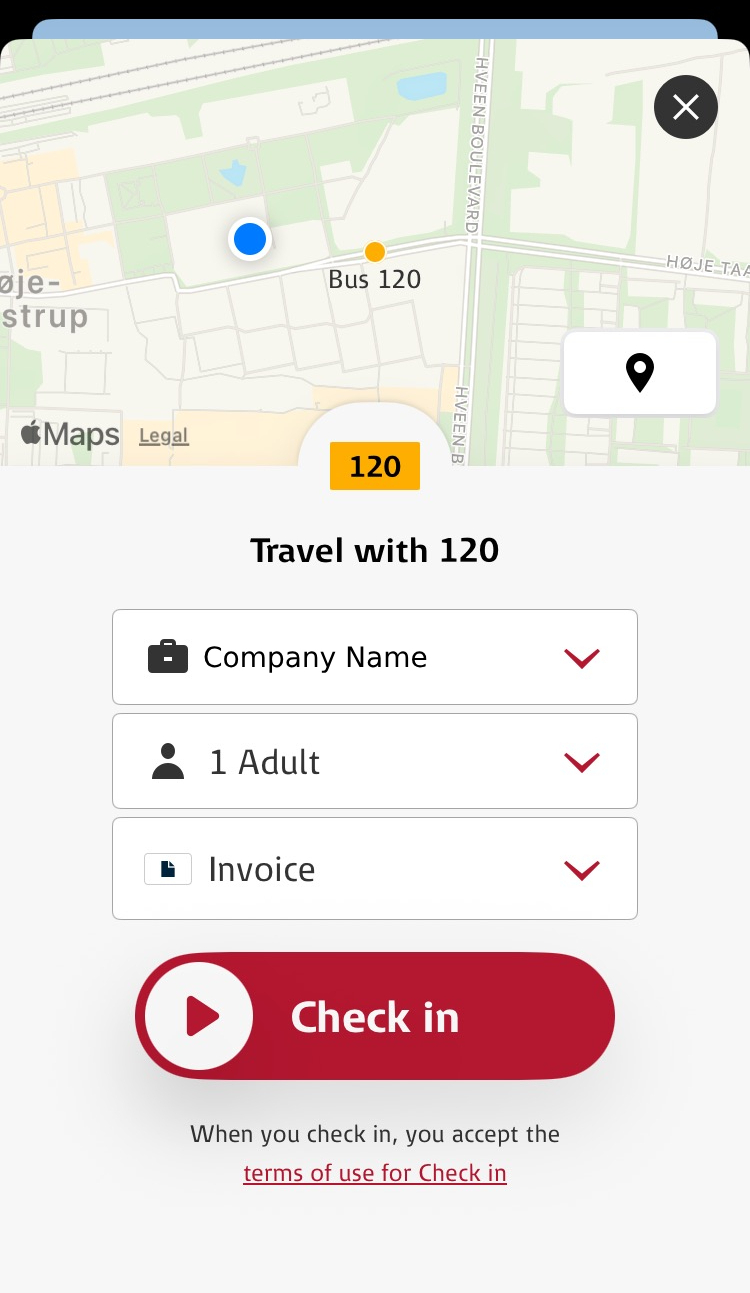
8
If you change your mode of transport during the journey, such as switching between bus, train, or metro, you need to indicate this by pressing the "+" in the highlighted circle on the image.
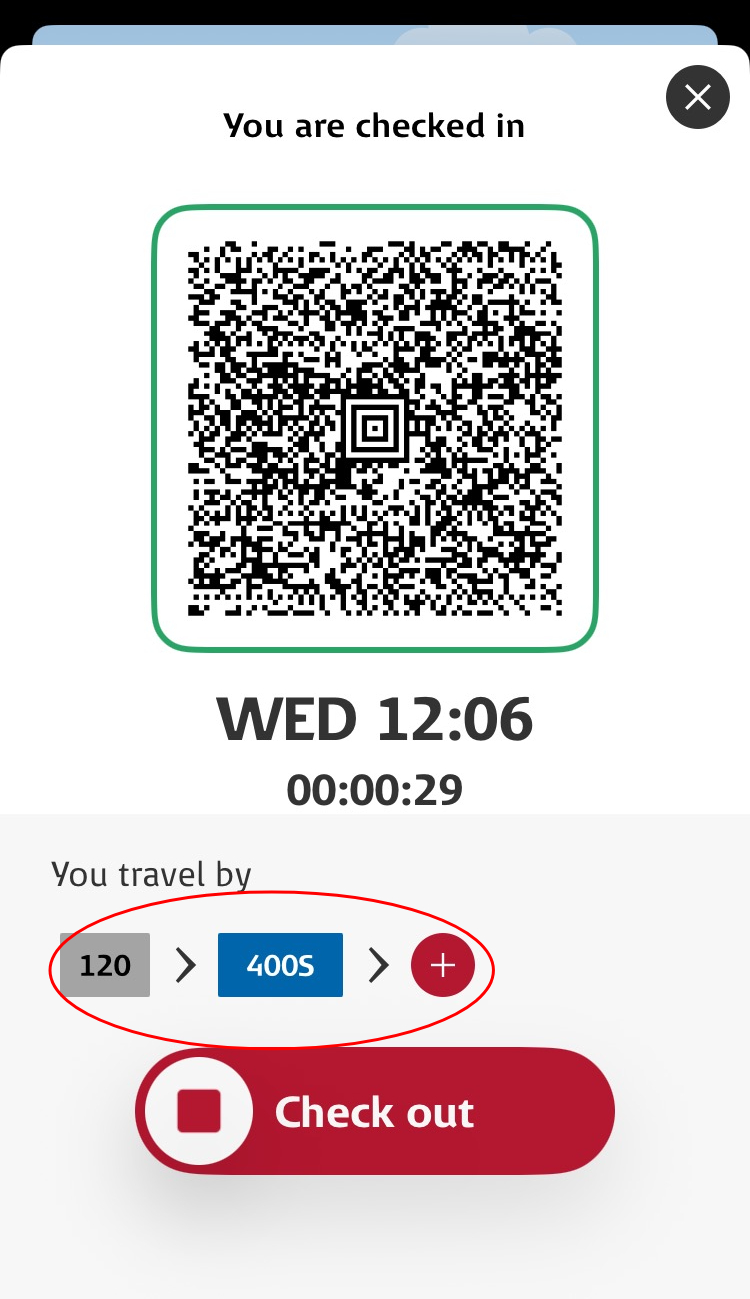
9
Select payment option – credit card or invoice
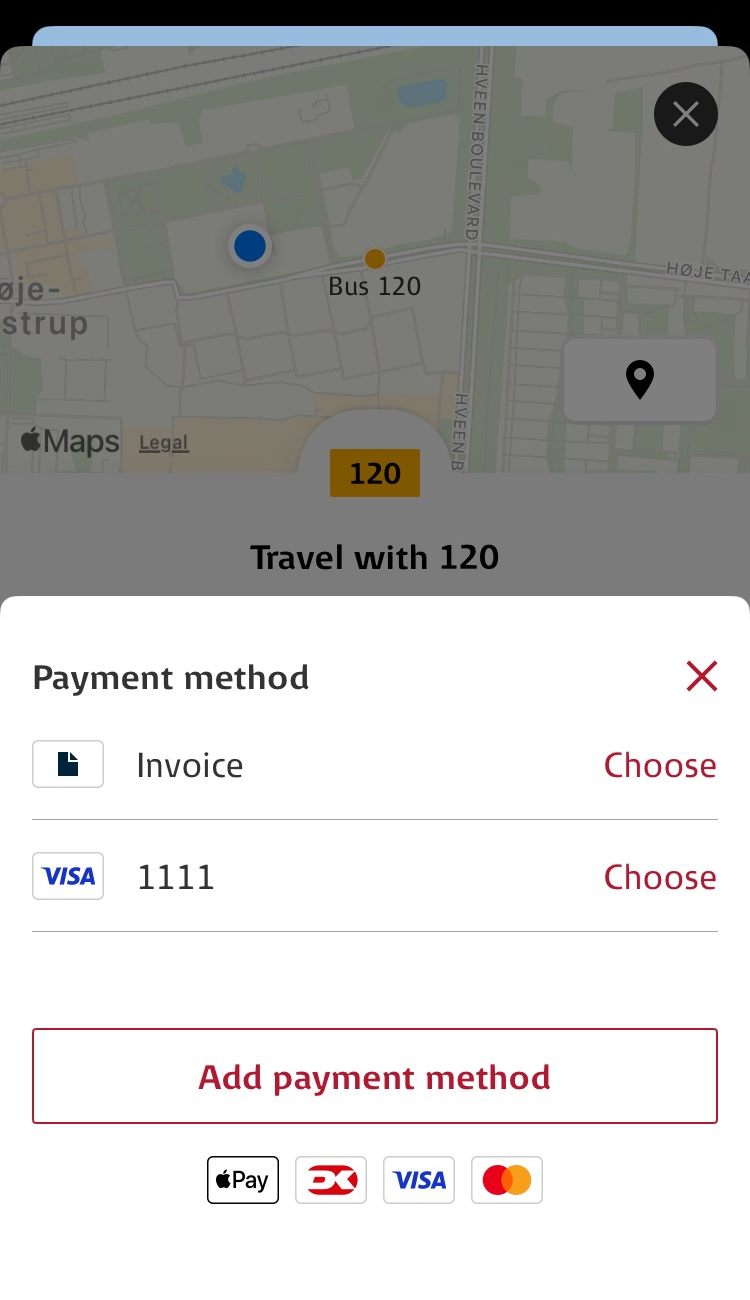
10
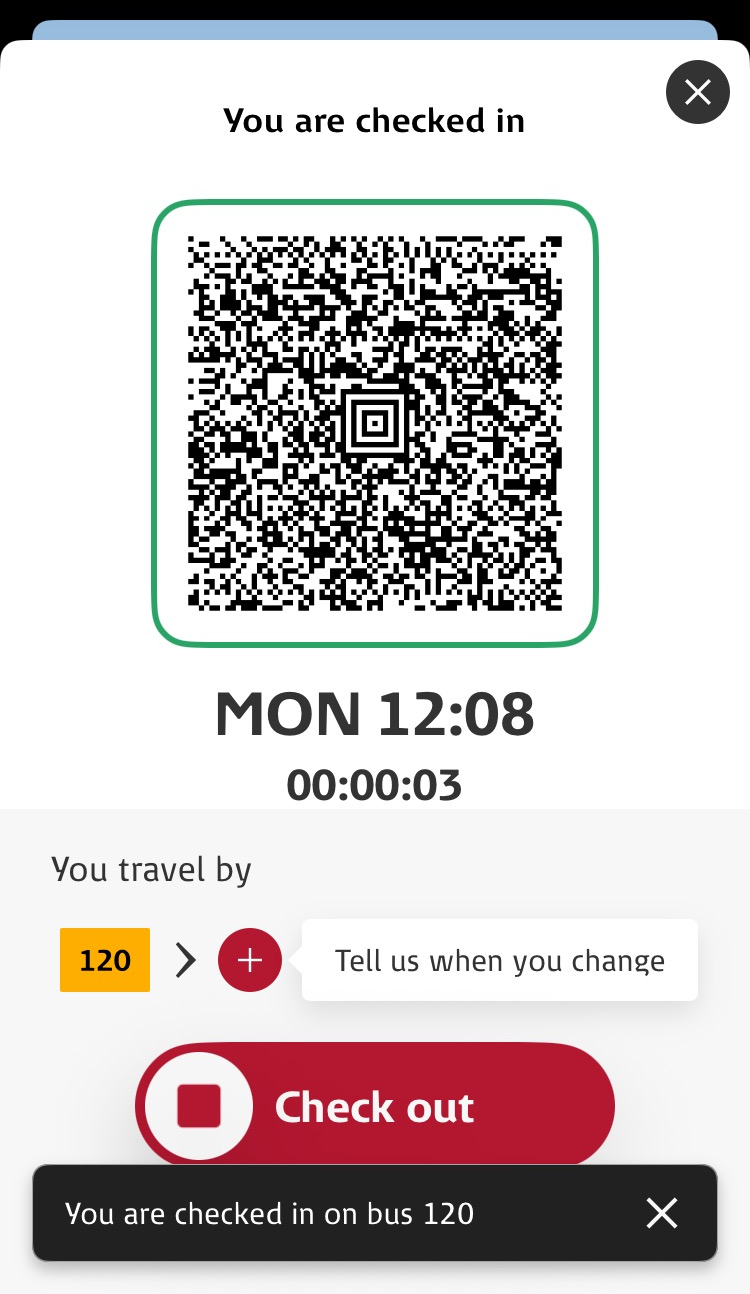
11